Amazon SageMaker Operators for Kubernetes¶
Amazon SageMaker Operators for Kubernetes make it easier for developers and data scientists using Kubernetes to train, tune, and deploy machine learning (ML) models in Amazon SageMaker. You can install these SageMaker Operators on your Kubernetes cluster in Amazon Elastic Kubernetes Service (EKS) to create SageMaker jobs natively using the Kubernetes API and command-line Kubernetes tools such as ‘kubectl’. This guide shows you how to set up the operators. The guide also explains how to use the operators to run model training, hyperparameter tuning, and inference (real-time and batch).
There is no additional charge to use these operators. You do incur charges for any Amazon SageMaker resources that you use through these operators. The procedures and guidelines here assume you are familiar with Kubernetes and its basic commands.
Contents
What is an operator?¶
Kubernetes is built on top of what is called the controller pattern.
This pattern allows applications and tools to listen to a central state
manager (ETCD) and act when something happens. Examples of such
applications
include cloud-controller-manager and controller-manager.
The controller pattern allows you to create decoupled experiences and not
have to worry about how other components are integrated. To add new capabilities to Kubernetes, developers can extend the Kubernetes API by creating a custom resource that contains their application-specific or domain-specific logic and components. Operators in Kubernetes allow users to natively invoke these custom resources and automate associated workflows.
Prerequisites¶
This guide assumes that you’ve completed the following prerequisites:
- Installed the following tools on the client machine used to access your k8s cluster:
- kubectl
Version 1.13 or later. Use a
kubectlversion that is within one minor version of your Amazon Elastic Kubernetes Service (Amazon EKS) cluster control plane. For example, a 1.13kubectlclient works with Kubernetes 1.13 and 1.14 clusters. OpenID Connect (OIDC) is not supported in versions earlier than 1.13. - eksctl Version 0.7.0 or later
- AWS CLI Version 1.16.232 or later
- (optional) Helm Version 3.0 or later
- aws-iam-authenticator
- kubectl
Version 1.13 or later. Use a
- Have IAM permissions to create roles and attach policies to roles.
- Created a Kubernetes cluster to run the operators on. It should either be
Kubernetes version 1.13 or 1.14. For automated cluster
creation using
eksctl, see Getting Started with eksctl. It takes 20 to 30 minutes to provision a cluster.
Permissions overview¶
The Amazon SageMaker Operators for Kubernetes allow you to manage jobs in Amazon SageMaker from your Kubernetes cluster. Thus the operators will access Amazon SageMaker resources on your behalf. The IAM role that the operator assumes to interact with AWS resources differs from the credentials you use to access the Kubernetes cluster. The role also differs from the role that Amazon SageMaker assumes when running your machine learning jobs. The following image explains this design and flow.
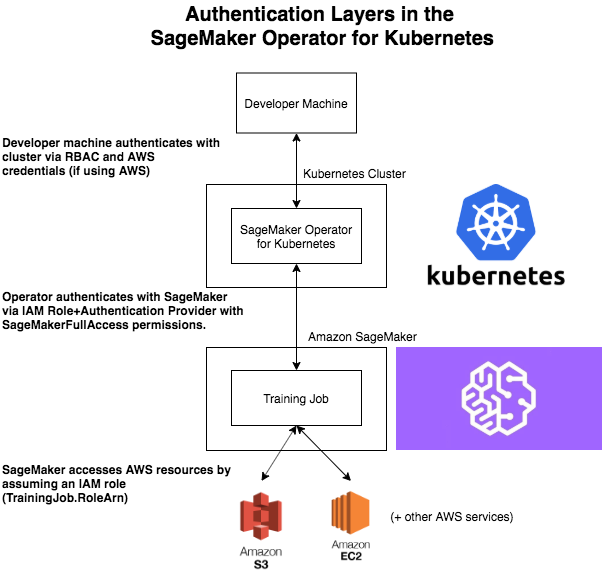
Setup and operator deployment¶
The following sections describe the steps to setup and deploy the operator.
IAM role-based operator deployment¶
Before you can deploy your operator using an IAM role, associate an OpenID Connect (OIDC) provider with your role to authenticate with the IAM service.
Create an OpenID Connect Provider for Your Cluster¶
The following instruction will create and associate an OIDC provider with your EKS cluster.
Set the local CLUSTER_NAME and AWS_REGION environment
variables as follows:
# Set the Region and cluster
export CLUSTER_NAME="<your cluster name>"
export AWS_REGION="<your region>"
Use the following command to associate the OIDC provider with your cluster. For more information, see Enabling IAM Roles for Service Accounts on your Cluster.
eksctl utils associate-iam-oidc-provider --cluster ${CLUSTER_NAME} \
--region ${AWS_REGION} --approve
Your output should look like the following:
[_] eksctl version 0.10.1
[_] using region us-east-1
[_] IAM OpenID Connect provider is associated with cluster "my-cluster" in "us-east-1"
Now that the cluster has an OIDC identity provider, you can create a role and give a Kubernetes ServiceAccount permission to assume the role.
Get the OIDC ID¶
To set up the ServiceAccount, first obtain the OpenID Connect issuer URL using the following command:
aws eks describe-cluster --name ${CLUSTER_NAME} --region ${AWS_REGION} \
--query cluster.identity.oidc.issuer --output text
The command will return a URL like the following:
https://oidc.eks.${AWS_REGION}.amazonaws.com/id/D48675832CA65BD10A532F597OIDCID
In this URL, the value D48675832CA65BD10A532F597OIDCID is the OIDC ID. The OIDC ID for your cluster will be different. You need this OIDC ID value to create a role.
If your output is None, it means that your client version is old.
To work around this, run the following command:
aws eks describe-cluster --query cluster --name ${CLUSTER_NAME} --output text | grep OIDC
The OIDC URL will be returned as follows:
OIDC https://oidc.eks.us-east-1.amazonaws.com/id/D48675832CA65BD10A532F597OIDCID
Create an IAM Role¶
Create a file named trust.json and insert the following trust
relationship code block into it. Be sure to replace all <OIDC ID>, <AWS account number>, and <EKS Cluster region> placeholders with values corresponding to your cluster.
{
"Version": "2012-10-17",
"Statement": [
{
"Effect": "Allow",
"Principal": {
"Federated": "arn:aws:iam::<AWS account number>:oidc-provider/oidc.eks.<EKS Cluster region>.amazonaws.com/id/<OIDC ID>"
},
"Action": "sts:AssumeRoleWithWebIdentity",
"Condition": {
"StringEquals": {
"oidc.eks.<EKS Cluster region>.amazonaws.com/id/<OIDC ID>:aud": "sts.amazonaws.com",
"oidc.eks.<EKS Cluster region>.amazonaws.com/id/<OIDC ID>:sub": "system:serviceaccount:sagemaker-k8s-operator-system:sagemaker-k8s-operator-default"
}
}
}
]
}
Run the following command to create a role with the trust
relationship defined in trust.json. This role enables the
Amazon EKS cluster to get and refresh credentials from IAM.
aws iam create-role --role-name <role name> --assume-role-policy-document file://trust.json --output=text
Your output should look like the following:
ROLE arn:aws:iam::123456789012:role/my-role 2019-11-22T21:46:10Z / ABCDEFSFODNN7EXAMPLE my-role
ASSUMEROLEPOLICYDOCUMENT 2012-10-17
STATEMENT sts:AssumeRoleWithWebIdentity Allow
STRINGEQUALS sts.amazonaws.com system:serviceaccount:sagemaker-k8s-operator-system:sagemaker-k8s-operator-default
PRINCIPAL arn:aws:iam::123456789012:oidc-provider/oidc.eks.us-east-1.amazonaws.com/id/
Take note of ROLE ARN, you pass this value to your
operator.
Attach the AmazonSageMakerFullAccess Policy to the Role¶
To give the role access to Amazon SageMaker, attach the AmazonSageMakerFullAccess policy. If you want to limit permissions to the operator, you can create your own custom policy and attach it.
To attach AmazonSageMakerFullAccess, run the following command:
aws iam attach-role-policy --role-name <role name> --policy-arn arn:aws:iam::aws:policy/AmazonSageMakerFullAccess
The Kubernetes
ServiceAccount sagemaker-k8s-operator-default should
have AmazonSageMakerFullAccess permissions. Confirm this when you
install the operator.
Deploy the Operator¶
When deploying your operator, you can use either a YAML file or Helm charts.
Deploy the Operator Using YAML¶
This is the simplest way to deploy your operators. The process is as follows:
Download the installer script using the following command:
wget https://raw.githubusercontent.com/aws/amazon-sagemaker-operator-for-k8s/master/release/rolebased/installer.yaml
Edit the
installer.yamlfile to replaceeks.amazonaws.com/role-arn. Replace the ARN here with the Amazon Resource Name (ARN) for the OIDC-based role you’ve created.Use the following command to deploy the cluster:
kubectl apply -f installer.yaml
Deploy the Operator Using Helm Charts¶
Use the provided Helm Chart to install the operator.
Clone the Helm installer directory using the following command:
git clone https://github.com/aws/amazon-sagemaker-operator-for-k8s.git
Navigate to the
amazon-sagemaker-operator-for-k8s/hack/charts/installer folder. Edit
the rolebased/values.yaml file, which includes high-level parameters for the
Chart. Replace the role ARN here with the Amazon Resource Name (ARN) for the OIDC-based role you’ve
created.
Install the Helm Chart using the following command:
kubectl create namespace sagemaker-k8s-operator-system
helm install --namespace sagemaker-k8s-operator-system sagemaker-operator rolebased/
Warning
If you decide to install the operator into a namespace other than the one specified above,
you will need to adjust the namespace defined in the IAM role trust.json file to match.
After a moment, the chart will be installed with a randomly generated name. Verify that the installation succeeded by running the following command:
helm ls
Your output should look like the following:
NAME NAMESPACE REVISION UPDATED STATUS CHART APP VERSION
sagemaker-operator sagemaker-k8s-operator-system 1 2019-11-20 23:14:59.6777082 +0000 UTC deployed sagemaker-k8s-operator-0.1.0
Verify the operator deployment¶
You should be able to see the Amazon SageMaker Custom Resource Definitions (CRDs) for each operator deployed to your cluster by running the following command:
kubectl get crd | grep sagemaker
Your output should look like the following:
batchtransformjobs.sagemaker.aws.amazon.com 2019-11-20T17:12:34Z
endpointconfigs.sagemaker.aws.amazon.com 2019-11-20T17:12:34Z
hostingdeployments.sagemaker.aws.amazon.com 2019-11-20T17:12:34Z
hyperparametertuningjobs.sagemaker.aws.amazon.com 2019-11-20T17:12:34Z
models.sagemaker.aws.amazon.com 2019-11-20T17:12:34Z
trainingjobs.sagemaker.aws.amazon.com 2019-11-20T17:12:34Z
Ensure that the operator pod is running successfully. Use the following command to list all pods:
kubectl -n sagemaker-k8s-operator-system get pods
You should see a pod
named sagemaker-k8s-operator-controller-manager-***** in the
namespace sagemaker-k8s-operator-system as follows:
NAME READY STATUS RESTARTS AGE
sagemaker-k8s-operator-controller-manager-12345678-r8abc 2/2 Running 0 23s
Install the Amazon SageMaker logs kubectl plugin¶
As part of the Amazon SageMaker Operators for Kubernetes, you can use
the smlogs plugin for kubectl .
This enables Amazon SageMaker CloudWatch logs to be streamed
with kubectl. kubectlmust be installed onto
your PATH. The
following commands place the binary in
the sagemaker-k8s-bin directory in your home directory, and add
that directory to your PATH.
export os="linux"
wget https://amazon-sagemaker-operator-for-k8s-us-east-1.s3.amazonaws.com/kubectl-smlogs-plugin/latest/${os}.amd64.tar.gz
tar xvzf ${os}.amd64.tar.gz
# Move binaries to a directory in your homedir.
mkdir ~/sagemaker-k8s-bin
cp ./kubectl-smlogs.${os}.amd64/kubectl-smlogs ~/sagemaker-k8s-bin/.
# This line will add the binaries to your PATH in your .bashrc.
echo 'export PATH=$PATH:~/sagemaker-k8s-bin' >> ~/.bashrc
# Source your .bashrc to update environment variables:
source ~/.bashrc
Use the following command to verify that the kubectl plugin is
installed correctly:
kubectl smlogs
If the kubectl plugin is installed correctly, your output should
look like the following:
View Amazon SageMaker logs via Kubernetes
Usage:
smlogs [command]
Aliases:
smlogs, SMLogs, Smlogs
Available Commands:
BatchTransformJob View BatchTransformJob logs via Kubernetes
TrainingJob View TrainingJob logs via Kubernetes
help Help about any command
Flags:
-h, --help help for smlogs
Use "smlogs [command] --help" for more information about a command.
Delete operators from the cluster¶
Operators installed using YAML¶
To uninstall the operator from your cluster, make sure that all
Amazon SageMaker resources have been deleted from the cluster. Failure
to do so will cause the operator delete operation to hang. Once you have
deleted all Amazon SageMaker jobs, use kubectl to
delete the operator from the cluster. Run the following commands to stop
all jobs and delete the operator from the cluster:
# Delete all Amazon SageMaker jobs from Kubernetes
kubectl delete --all --all-namespaces hyperparametertuningjob.sagemaker.aws.amazon.com
kubectl delete --all --all-namespaces trainingjobs.sagemaker.aws.amazon.com
kubectl delete --all --all-namespaces batchtransformjob.sagemaker.aws.amazon.com
kubectl delete --all --all-namespaces hostingdeployment.sagemaker.aws.amazon.com
# Delete the operator and its resources
kubectl delete -f /installer.yaml
You should see output like the following:
$ kubectl delete --all --all-namespaces trainingjobs.sagemaker.aws.amazon.com
trainingjobs.sagemaker.aws.amazon.com "xgboost-mnist-from-for-s3" deleted
$ kubectl delete --all --all-namespaces hyperparametertuningjob.sagemaker.aws.amazon.com
hyperparametertuningjob.sagemaker.aws.amazon.com "xgboost-mnist-hpo" deleted
$ kubectl delete --all --all-namespaces batchtransformjob.sagemaker.aws.amazon.com
batchtransformjob.sagemaker.aws.amazon.com "xgboost-mnist" deleted
$ kubectl delete --all --all-namespaces hostingdeployment.sagemaker.aws.amazon.com
hostingdeployment.sagemaker.aws.amazon.com "host-xgboost" deleted
$ kubectl delete -f raw-yaml/installer.yaml
namespace "sagemaker-k8s-operator-system" deleted
customresourcedefinition.apiextensions.k8s.io "batchtransformjobs.sagemaker.aws.amazon.com" deleted
customresourcedefinition.apiextensions.k8s.io "endpointconfigs.sagemaker.aws.amazon.com" deleted
customresourcedefinition.apiextensions.k8s.io "hostingdeployments.sagemaker.aws.amazon.com" deleted
customresourcedefinition.apiextensions.k8s.io "hyperparametertuningjobs.sagemaker.aws.amazon.com" deleted
customresourcedefinition.apiextensions.k8s.io "models.sagemaker.aws.amazon.com" deleted
customresourcedefinition.apiextensions.k8s.io "trainingjobs.sagemaker.aws.amazon.com" deleted
role.rbac.authorization.k8s.io "sagemaker-k8s-operator-leader-election-role" deleted
clusterrole.rbac.authorization.k8s.io "sagemaker-k8s-operator-manager-role" deleted
clusterrole.rbac.authorization.k8s.io "sagemaker-k8s-operator-proxy-role" deleted
rolebinding.rbac.authorization.k8s.io "sagemaker-k8s-operator-leader-election-rolebinding" deleted
clusterrolebinding.rbac.authorization.k8s.io "sagemaker-k8s-operator-manager-rolebinding" deleted
clusterrolebinding.rbac.authorization.k8s.io "sagemaker-k8s-operator-proxy-rolebinding" deleted
service "sagemaker-k8s-operator-controller-manager-metrics-service" deleted
deployment.apps "sagemaker-k8s-operator-controller-manager" deleted
secrets "sagemaker-k8s-operator-abcde" deleted
Operators installed using Helm Charts¶
To delete the operator CRDs, first delete all the running jobs. Then delete the helm chart that was used to deploy the operators using the following commands:
# get the helm charts
$ helm ls
# delete the charts
$ helm delete <chart name>
Troubleshooting¶
Debugging a Failed Job¶
Check the job status by running:
kubectl get <CRD Type> <job name>
If the job was created in Amazon SageMaker, you can use the following
command to see the STATUS and the SageMaker Job Name:
kubectl get <crd type> <job name>
You can use
smlogsto find the cause of the issue using the following command:kubectl smlogs <crd type> <job name>
You can also use the
describecommand to get more details about the job using the following command.The output will have anadditionalfield that will have more information about the status of the job.kubectl describe <crd type> <job name>
If the job was not created in Amazon SageMaker, then use the logs of the operator’s pod to find the cause of the issue as follows:
$ kubectl get pods -A | grep sagemaker
# Output:
sagemaker-k8s-operator-system sagemaker-k8s-operator-controller-manager-5cd7df4d74-wh22z 2/2 Running 0 3h33m
$ kubectl logs -p <pod name> -c manager -n sagemaker-k8s-operator-system
Deleting an Operator CRD¶
If deleting a job is stuck, check if the operator is running. If the operator is not running, then you will have to delete the finalizer using the following steps:
In a new terminal, open the job in an editor using
kubectl editas follows:$ kubectl edit <crd type> <job name> # for example for the batchtransformjob xgboost-mnist $ kubectl edit batchtransformjobs xgboost-mnist
Edit the job to delete the finalizer by removing the following two lines from the file. Save the file and the job should immediately get deleted/updated.
finalizers: - sagemaker-operator-finalizer
Images and SMlogs in each Region¶
The following table lists the available operator images and SMLogs in each region.
| Region | Controller Image | Linux SMLogs |
|---|---|---|
| us-east-1 | 957583890962.dkr.ecr.us-east-1.amazonaws.com/amazon-sagemaker-operator-for-k8s:latest |
https://amazon-sagemaker-operator-for-k8s-us-east-1.s3.amazonaws.com/kubectl-smlogs-plugin/latest/linux.amd64.tar.gz |
| us-east-2 | 922499468684.dkr.ecr.us-east-2.amazonaws.com/amazon-sagemaker-operator-for-k8s:latest |
https://amazon-sagemaker-operator-for-k8s-us-east-2.s3.amazonaws.com/kubectl-smlogs-plugin/latest/linux.amd64.tar.gz |
| us-west-2 | 640106867763.dkr.ecr.us-west-2.amazonaws.com/amazon-sagemaker-operator-for-k8s:latest |
https://amazon-sagemaker-operator-for-k8s-us-west-2.s3.amazonaws.com/kubectl-smlogs-plugin/latest/linux.amd64.tar.gz |
| eu-west-1 | 613661167059.dkr.ecr.eu-west-1.amazonaws.com/amazon-sagemaker-operator-for-k8s:latest |
https://amazon-sagemaker-operator-for-k8s-eu-west-1.s3.amazonaws.com/kubectl-smlogs-plugin/latest/linux.amd64.tar.gz |